Small Tech, Big Impact: Designing My Maker Space

Teens tinker with littleBits at the Public Library of Mount Vernon and Knox County, OH.
Photography by George C. Anderson
I didn’t think 2015 would be the year I created a teen maker space, but it was—and it turned out to be an exciting, challenging, and rewarding experience. After six months of planning, our maker space at the Public Library of Mount Vernon and Knox County, Ohio, where I am the YA services coordinator, opened last month.
How did it come together? Organically. It began during our teen summer reading program seven months ago, when I hosted a few extremely popular Maker Mondays. Our children’s librarian, Debbie Baker, and I created a collection of circulating maker-related titles. We also assembled 20 small circulating maker kits with Snap Circuits (kits for creating objects with electronic circuitry), stop-motion animation materials, and LEGO. These were such a hit that a dedicated maker space seemed ideal for us. Ideal—until we considered our budget and space restraints.
We started planning anyway. Our process began with a lot of research, online and in person, visiting libraries and maker faires. There was heavy-duty continuing ed: online workshops and webinars, many hosted by School Library Journal. We knew that a maker space would benefit our community, but we couldn’t see how to make it happen. With time and goal adjustments, we reached the finish line and launched in January.

Jensen (left) with students using the button maker.
Start small
Our first challenge was space. Many maker areas we visited were comparatively vast. The one at the Cincinnati Public Library, for example, is half a floor in a big facility with sewing stations, a large vinyl printer, and a laser cutter. Others had separate recording studios or digital media centers—not realistic for us.
Our budget was smaller, too. In addition to buying the basic tech, we had to consider consumables that would need replenishing and furniture, and we wanted dedicated staff. In the end, we put together a budget of around $6,000 for materials during 2015 and 2016. Some of our teen programming budget got folded in. We created a new position, maker space assistant, when other staff moved on to new opportunities.
After putting together a wish list and breaking it down into topics and objects, we broke the budgeting into three phases. Phase 1 included anything we absolutely needed to begin; we already owned some of those items from Maker Mondays. Many components were laptop- or tablet-based, so a lot was spent on this, and we added inexpensive programs and apps later. We repurposed things in-house—furniture and circulating laptops that weren’t getting much use. Phase 2 involved purchasing additional tech components, such as robots. Phase 3, kicked off in 2016, looked at what we needed to be fully operational.
Looking at the success of Maker Mondays and the circulating kits, we decided to focus on small-scale tech with specific patron education goals in mind: photo creation and manipulation, video creation with a focus on stop-motion animation, small robotics, small-scale 3-D creation, and electronics.
With those goals, we decided that our teen area, an enclosed space of 18½ feet by 21½ feet across from the circulation and reference desks, would be the best spot. We spent the summer evaluating our collections, weeding, and moving teen fiction out and maker components in. The bookshelves now house our maker books, kits, and other items such as robots and button-making tools. Two walls have café-style counters, where we made stations for stop-motion animation, button making, and LEGO creation; plus a bank of PC and iPad stations to use with the robots, digital media creation, and more.
One of our goals for 2016 is to add more circulating kits. Plus, because a lot of our tech is small, we plan to rotate items to keep things fresh. For example, we’ve hosted successful sewing programs and could rotate in a sewing machine.
Now for the nitty gritty. Here’s what we learned over the last six months about small-scale tech and why we bought what we did.
Digital photography
I knew this would be a hit in our maker space, since I’ve run successful digital photography sessions. Several programs and apps can create photo memes and artful pictures. Patrons can add borders, texts, frames, and filters to create original works of art. Those can be printed onto photo transfer paper to make art canvases, book bags, and T-shirts. This uses hands-on tech learning to create personalized, take-home items.
One of our first steps was to downloaded GIMP, free photo manipulation software for Windows, on the two PCs we already had. Our four new iPad workstations also feature photo apps for creating digital photography.
As for printing: Low-cost printers ($250–$300) can generate larger photos wirelessly and are good options for a small space or budget. We now have an older printer that meets our basic needs but can’t print as large as we want. I hope to buy a Canon PIXMA iP8720 wireless color printer, which can print borderless photos up to 13" x 19".

Stickbots for stop-motion animation projects.
Stop-motion animation
I’ve been doing stop-motion with teens for a few years, and the stop-motion animation kit is the most popular of our circulating kits, so we knew we wanted a station dedicated to this activity. The station is small, while still allowing teens to deeply engage in video creation and editing. We set up a green screen using a green, tri-fold project board, the kind you might use for a science fair project. We added narrative props such as flexible figurines, LEGO and LEGO minifigs, instruction and idea sheets, and some books for reference.
The Vine app, a six-second social media platform popular with teens, has bolstered stop-motion’s popularity. Vine videos dominate the online world, from nail art tutorials to LEGO movies, and its built-in tools helps you create your own stop-motion clips.
Many other stop-motion apps can be used with tablets or other mobile devices. Giffer is one of the easiest and allows you to quickly upload a series of pictures; adjust elements, such as time between frames; and add filters and text. For a more advanced app, we use Stop Motion Studio, which has a green screen feature.
We initially bought the Stikbots animation studio (about $10–$30), which comes with two Stikbots—colorful, movable mannequin figures—and a tripod to hold a mobile device while shooting movies. Users download an app to make the software studio work. You can also buy Stikbots individually and use them with different stop-motion software. Stikbots have suction cups at the end of all of their arms and legs so you can make a small movement and stick them in place while photographing.
We later bought the HUE Animation Studio package (about $100). It comes with a flexible camera, software, and a handbook for creating stop-motion movies. The best part is the camera—hands-down the most versatile out there—with a long, flexible neck you adjust to get your best shot. The software doesn’t have some advanced features, like filters, but it’s easy to use. You can also buy the camera alone—I recommend it—to use with other stop-motion software.
![]() Picture-Perfect Photo Apps
Picture-Perfect Photo Apps
Over Adds text to a photograph.
Candy Camera Lets users add “stickers,” i.e., sayings and embellishments. A great app to turn photos into cards and announcements.
Fused Blends two pictures together—for example, a starry night sky with a silhouette.
Aviary Features a variety of great filters, stickers, and texts.
PhotoShake! Makes grid photo collages of up to 30 images.
BeFunky An editing tool allowing for touch-ups and offering a variety of overlays and filters.
ImageChef An easy-to-use app for creating fun memes.
FotoRus Creates artistic photo manipulations, such as a picture appearing in a snowflake.
Silhouette Turns a photo into a silhouette outline that can combine with another graphic using apps such as Fused.
Visual Poetry Creates visual text collages from words.
Enlights Providing multiple editing features, this comprehensive app has a steeper learning curve.
Coding, robotics, and micro-computers
I’m not too familiar with coding, but I knew I wanted to offer instruction in this fundamental 21st- century skill. Coding can be used to create video games, apps, websites, robots and more; it can happen on traditional desktops, laptops, and tablets. Many add some small-scale robots and microcomputers to further teach coding. Code Academy and Code.org are two of many free resources to help teach kids.
At my previous library, we used Raspberry Pis to help teach coding. Raspberry Pi is a microcomputer that can be used in several ways. Hook it up to a monitor, and it can be used for basic instruction. Add it to a LEGO robot body, and it can be the foundation of robotics. Basic Raspberry Pi kits cost about $75, but the new Raspberry Pi Zero has a base cost of just $5. We hope to add Raspberry Pis this year.
Arduino is another open-source computer software program that’s relatively inexpensive. A kit begins at around $80 and can be used in developing robots and motion detectors.
Robotics is a huge part of the contemporary maker movement. Done correctly, it combines many elements to teach several skills. If you have teens build their own robots using things like LEGO and littleBits, you tap into engineering. Combine LEGO and Raspberry Pi, and you have engineering and coding.
After creating an extensive tech comparison chart using the fabulous Robot Test Kitchen website, we decided the Sphero robot (about $100) was a fun and age-appropriate model for our teen-focused maker space. The award-winning Dash and Dot robot set ($150–$230) received favorable reviews, and, after playing with it, we liked how easy it was to learn the basics. Both can be used with other tech such as an iPad to teach basic coding and robotics. Other robots on the market include Ozobot and Finch, which I have not used.
Circuitry and electronics
Basic circuitry and electronics can be a fun, more affordable activity. At a simple level, you can purchase a variety of Snap Circuits, popular items in our circulating kits, for about $25. Advanced sets, with more projects, can cost around $100. They come with easy-to-follow project instructions and work especially well with younger kids or as an introduction.
I saw a demonstration of Makey Makey ($50) and Squishy Circuits (about $25) at the Akron (OH) Maker Faire, and both are fun introductions to circuitry and electronics. Makey Makey is a circuit-based product for creating inventions and comes with circuit cables, alligator clips, and a USB cable. As with Squishy Circuits, you can use creative elements—a banana piano, for starters—to make fantastic projects, as long as they conduct electricity to complete a circuit. I hope to purchase them soon for the library.
Several tech tools and toys are designed to interact well with other popular tech on the market. LittleBits, perhaps the best such product on the market now, continues to develop partnerships with Arduino and LEGO. This means that patrons can do more things by using the various bits and pieces with others, which increases creativity, encourages problem solving, and give libraries more bang for their buck.
LittleBits are electronic components that you assemble to build and rebuild unlimited, open-ended projects. A popular Maker Monday activity, littleBits features pieces that are color coded to indicate the function of each one. Orange parts, for example, are wires, and pink ones provide power. You can buy a variety of packs and individual pieces to create your own littleBits library. I’ve used the rotating motor function to make a LEGO figurine spin. During our summer reading challenge, we created a video using LEGO superhero figures to tell stories.
All of these electronic components can be easily stored—and just as easily damaged or stolen. Many of ours, such as the robots and the electronics, are only available when the maker space is staffed. Meanwhile, the PCs and iPad station are available whenever the library is open.

A student starts building an object
with the 3-D printing pen.
Vinyl cutters and 3-D printer pens
Many libraries we visited had large vinyl cutters or printers that can render amazing signage or decals, though these proved not to be an option for us due to space and budget. However, there are smaller-scale models that achieve basic vinyl printing and cutting, such as the Cricut or Silhouette machines. Both can cut shapes and letters out of thin vinyl adhesive sheets. Scrapbookers, for example, use the Cricut machine to create page embellishments.
A Cricut machine begins at around $250, and a main drawback is that you must buy additional cartridges or software packages to get new shapes or fonts. We use the Silhouette Cameo ($350–$550), which connects to a computer software program. Users input their data and can cut a variety of surfaces, including regular paper and vinyl, to create silhouette shapes, images and letters. There’s a consumables cost involved, because it uses special cutting surfaces loaded into the machine that must be replaced fairly regularly if you use the machine frequently.
3-D printers are getting smaller and cheaper, but they are still out of reach for some maker spaces. But several types of 3-D pens ($150–$300) can create small-scale three-dimensional items such as small buildings and figurines. We bought a Scribbler 3D Pen for around $100 and recently used it to create a pair of glasses (without lenses) that makes a fun photo prop. We found that it can help to print out a stencil (available online) to guide your project. These pens require filament, which has to be refilled.

Karen Jensen dons glasses created with a 3-D printer pen.
With my six months of research fresh in mind, I wrote a maker space manual that introduces our philosophy, outlines our stations, and has a table of contents for the circulating kits.
Looking back, the hardest part of creating a vision for our maker space was setting realistic goals for our library system. The second hardest? Educating ourselves about our tech options and how they would or wouldn’t help us meet those goals. As with libraries, it’s important to remember that a maker space will change and adapt as new tech become available, prices go down, and libraries learn what does and doesn’t work. We’re up and running now, and I love the excitement our maker space generates. In fact, our young patrons often teach us just as much as we are teaching them.
RELATED
The job outlook in 2030: Librarians will be in demand
The job outlook in 2030: Librarians will be in demand
ALREADY A SUBSCRIBER? LOG IN
We are currently offering this content for free. Sign up now to activate your personal profile, where you can save articles for future viewing



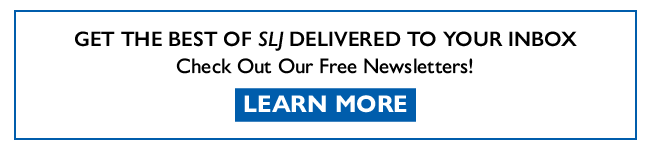
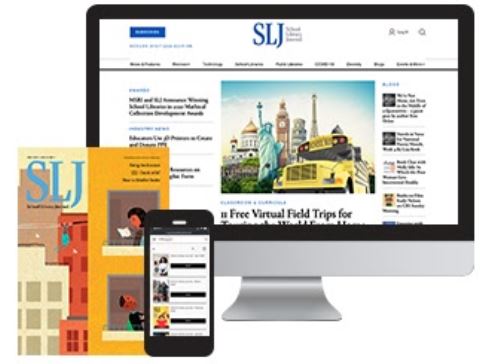
Add Comment :-
Comment Policy:
Comment should not be empty !!!
Dan
This was an absolutely amazing article! Thanks for the amount of detail you included. I work in special education and have been humming and haa-ing about the idea of a "makerspace" -I shall be returning to this post regularly! I'm also running a website on coding apps, games, reviews etc.. would love to hear your thoughts on it. codingBoxPosted : Dec 02, 2016 01:19